Materials are Generated and Edited using Google Gemini 2.0 Image Generator and Editor.
Step 1: Select the appropriate Gemini Model and Format to use.
| Pull Down Options | Pull Down Options |
|---|---|
| Model | Gemini-2.0-Flash (Image Generation) |
| Output Format | “Images and Text” or “Text” |
| Note** | The Generated Text is displayed just above the Submit Button. |
Step 2: Describe what you want in the input field. In this case, we used the keyboard to enter “A dog wearing a fedora”. Then Press the “Submit” Button.
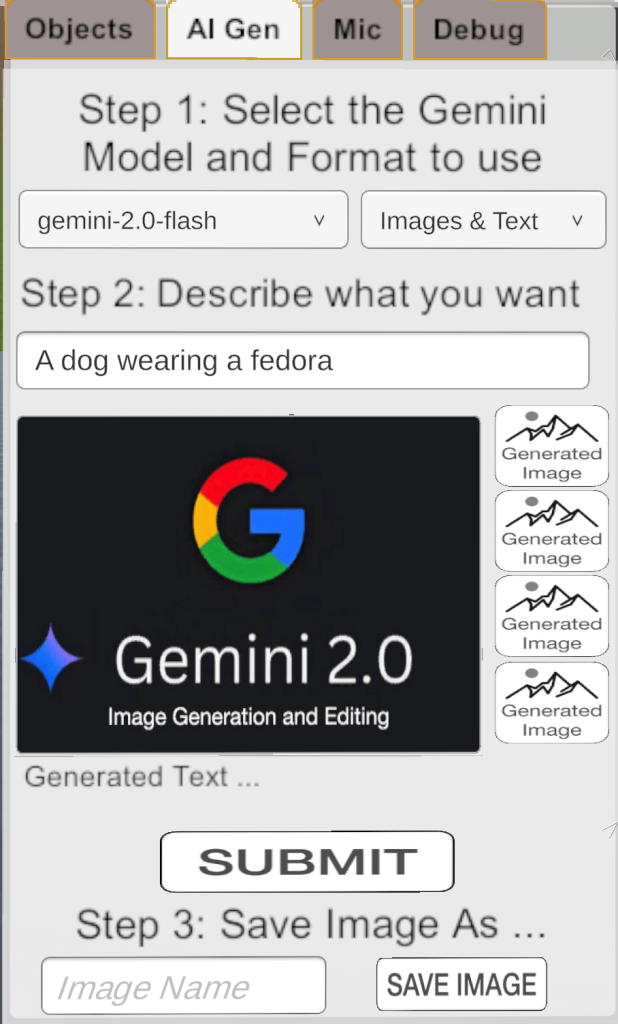
Upon pressing the Submit button, Gemini model will generate an image and we will insert it on the screen. The Associated Generated Text will be displayed just below.
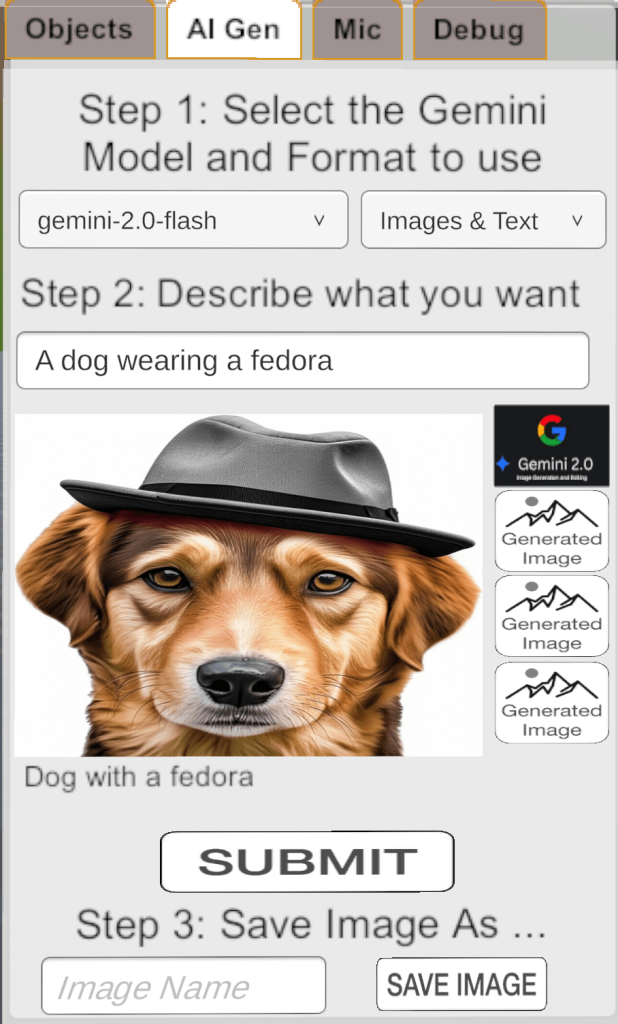
Step 3. After Editing the Image, you can enter a Name and press the “Save Image” button. The Texture will be saved to the Cloud with this name. If you Generate an Object, this image/texture will be available as a Material option.
